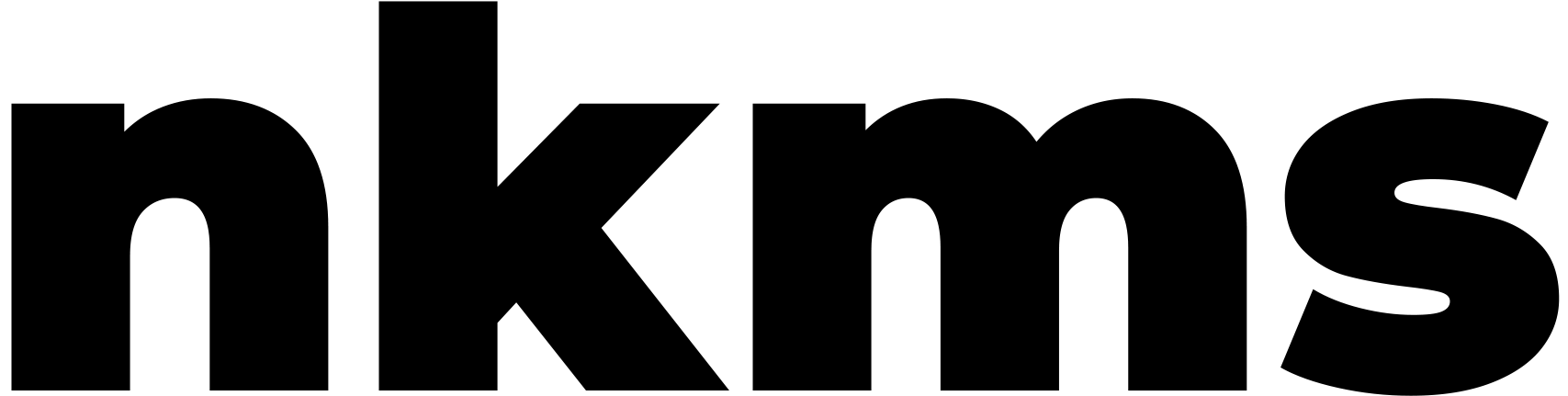
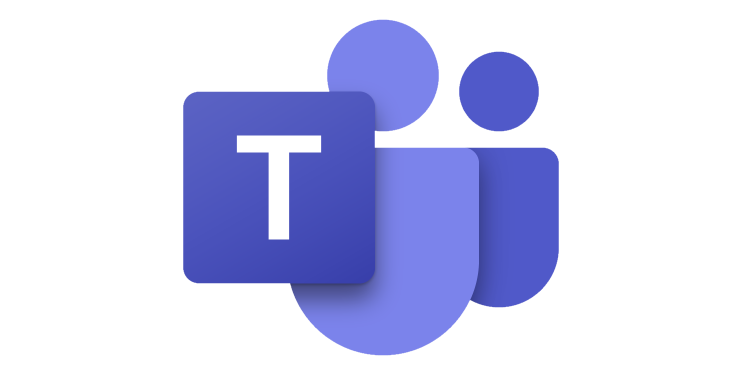
Here is a step-by-step guide to setting up Microsoft Teams for business in Microsoft 365:
Step 1: Preparing for Setup
Verify Microsoft 365 Subscription: Ensure that your business has a valid Microsoft 365 subscription that includes Teams.
Admin Center: Login to the Microsoft 365 admin center using your admin credentials.
Step 2: Setting up Teams
Access Teams Admin Center: From the admin center, navigate to “Teams & Skype” to access the Microsoft Teams admin center.
Setting Up Teams: Here, you will find options to set up various aspects of Teams including Teams channels, policies, and settings.
Step 3: Creating Teams and Adding Users
Creating a Team: In the Teams application or on the Teams web page, click on “Teams” in the left navigation panel, then click “Join or create a team”, followed by “Create Team” to start setting up your teams.
Adding Members: Once a Team is created, add members by entering their email addresses. You can also define roles (Owner, Member, Guest) at this stage.
Step 4: Configuring Teams Settings
Settings and Policies: Back in the Teams admin center, configure settings and policies to control features such as meetings, messaging, and calling according to your business requirements.
Compliance and Security: Set up compliance and security features in the Microsoft 365 admin center to protect data and maintain regulatory requirements.
Step 5: Collaborative Tools
Setting Up Channels: Inside each Team, create channels to organize conversations and files by topic or project.
Configuring Tabs: Configure tabs in channels to integrate additional Microsoft or third-party services like OneNote, Planner, or a website.
Step 6: Scheduling and Conducting Meetings
Scheduling Meetings: Use the “Meetings” tab in Teams to schedule and organize meetings. Integration with Outlook allows for easy scheduling and invites.
Conducting Meetings: Use features like screen sharing, recording, and live captions to enhance meeting experiences.
Step 7: Utilizing Additional Features
Apps and Integrations: Explore the Apps section to find and integrate additional apps and services that can enhance the functionality of your Teams setup.
Training and Adoption: Consider setting up training sessions or sharing resources to help your team get acquainted with Microsoft Teams.
Step 8: Support and Troubleshooting
Support and Help: Access the Teams help center or Microsoft support for troubleshooting and assistance.
Feedback and Improvements: Encourage users to provide feedback on their Teams experience to make continuous improvements.
Additional Tips
- Customize notification settings to avoid overload and maintain focus.
- Utilize Teams on mobile devices for connectivity on the go.
I hope this helps to get your Teams set up smoothly! Let me know if there’s anything else.