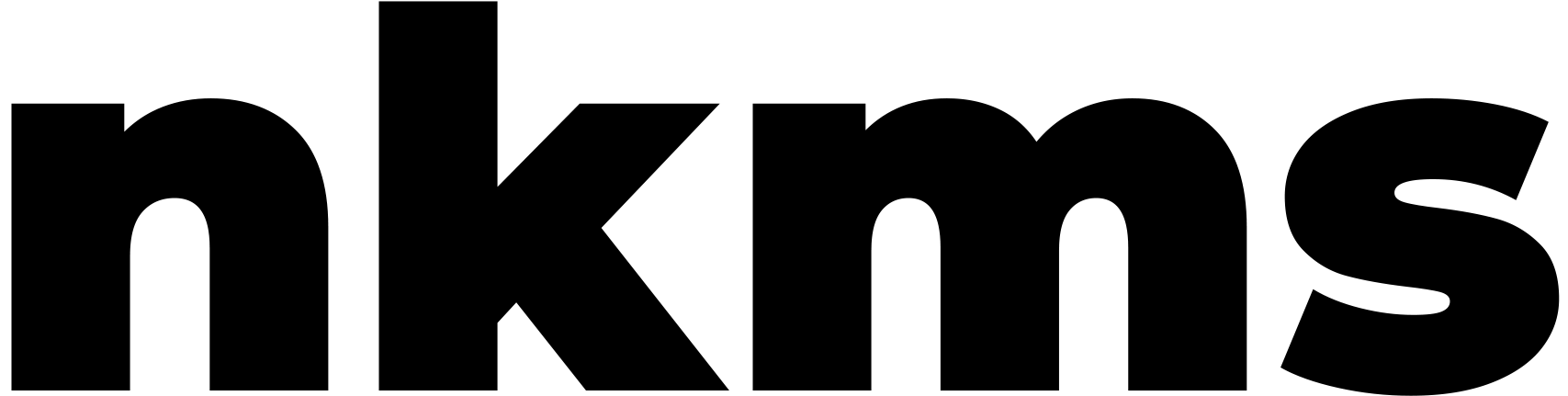
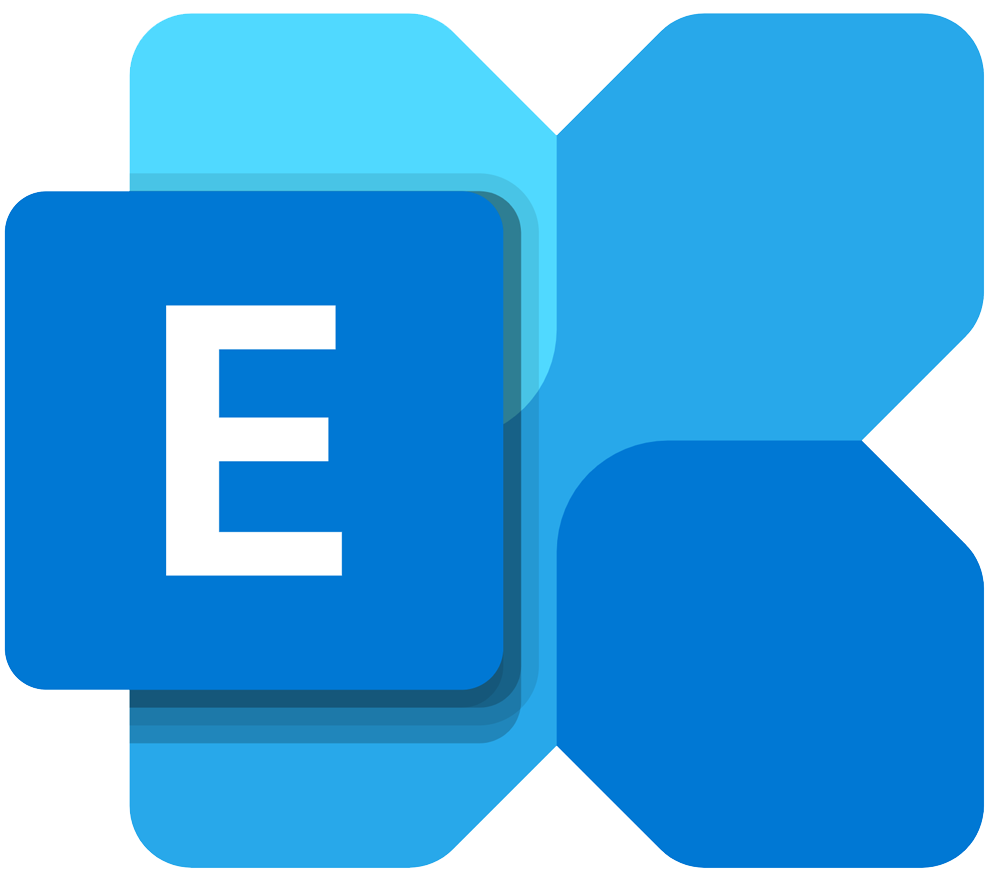
Adding a domain to Microsoft 365 for email (Exchange Online) involves a series of steps, which may vary slightly depending on the specifics of your setup. Here’s a general guide to get you started:
Step 1: Prepare Your Microsoft 365 Account
- Login to Microsoft 365 Admin Center Navigate to the Microsoft 365 Admin Center (admin.microsoft.com) and log in with your admin account.
- Access the Setup Section Once logged in, go to the “Setup” section and then select “Domains”.
Step 2: Add a New Domain
- Add Domain Click on “Add domain” to initiate the process of adding a new domain.
- Enter Domain Details Enter the name of the domain you want to add and follow the on-screen instructions to verify ownership.
Step 3: DNS Records Setup
- Update DNS Records Microsoft will provide you with a list of DNS records (like MX, CNAME, and TXT records) that need to be added to your domain’s DNS settings. You’ll do this at your domain registrar’s website.
- Verify DNS Records After updating the DNS records at your domain registrar, return to the Microsoft 365 Admin Center to verify the changes.
Step 4: Configure Exchange Online
- Exchange Admin Center Navigate to the Exchange Admin Center (usually found under “Admin centers” > “Exchange”).
- Email Addresses Under “mail flow” > “accepted domains”, add your domain and set it as the primary domain.
- Create Mailboxes Go to “recipients” to create mailboxes for users with the new domain. You can either add new mailboxes or update existing ones with the new domain.
Step 5: Test the Setup
- Test Email Flow Test the email flow by sending and receiving emails to and from addresses associated with the new domain.
- Test Other Services Ensure other services (like Microsoft Teams, SharePoint, etc.) are functioning correctly with the new domain.
Step 6: Complete the Setup
- Complete Domain Setup Go back to the domain setup page in the Microsoft 365 Admin Center and complete the setup.
- Post-Setup Configuration Configure additional settings as per your organization’s requirements, including setting up SharePoint sites, configuring Teams, and more.
Step 7: Support and Maintenance
- Monitoring and Maintenance Continually monitor the setup and make necessary adjustments based on the needs and feedback from users.
- Support Provide support to users and address any issues that may arise during the usage of the new domain with Microsoft 365 services.
Note
- Always ensure to have backup solutions in place to prevent data loss.
- Depending on your subscription, some features and options might vary.
Conclusion
This guide outlines the steps you need to take to add a domain to Microsoft 365 for email and exchange. Remember, always consult the official Microsoft documentation or support if you encounter issues or need further assistance.